You can upload your custom images for flags and paintings now!
Be warned now if your flag promotes any of this you are asking to get suspended or banned.
First of all please forgive my poor English, trying my best. Be prepared to get different colors in the end. Unfortunately the converter changes the colors a lot. There is a preview option at the converter to see how. Also note that you might have to repaint some parts in the end after you uploaded the picture to Ark.
First step is crafting a canvas at ARK and hang it on any wall. Now paint just one line on it, you will erase it later at your paint program. This is only to have a saved canvas file at your folder that you can overwrite with your picture later. Each time you want to upload any new pic you will need a new canvas and savefile of it. So save the canvas you painted and name it so that you know which one it is. It will go to: Steam/steamapps/common/ARK/ShooterGame/Saved/MyPaintings/
Now look for that file and convert it with this program to a png: http://www.ark-survival.net/en/2015/...age-converter/
You will find it in your temp folder.
Now go to any paint program and open that pic, erase the line you painted and just keep the rest. Copy now the picture into the frame that is on your steam ark canvas file. It needs to have a size that fits into it and you may not erase the outer frame. Either you clone the pic with a clone brush into the Ark canvas frame or you copy it into it in any other way your paint program offers, just make sure you got only one layer in the end.
Save this file now, the name you use will later get replaced so it doesn't matter.
You got now a png file with your picture on it. Use now this converter to convert it to a pnt file: http://www.ark-survival.net/en/image...pnt-converter/
This converter has no canvas option, you select the "direct" option in the dropdown menu instead. That is the main reason why we needed to put the picture into the right format at first and copied it into the canvas frame we got from the Ark canvas. This file goes to your download folder.
Now you name this converted file like the one from your ARK canvas that you painted with only one line in the beginning and that went to: Steam/steamapps/common/ARK/ShooterGame/Saved/MyPaintings/
Put it finally to the steam folder mentioned above and replace the old file by your new created one. Start ARK, go to any canvas frame and upload it.
Source:

Be warned now if your flag promotes any of this you are asking to get suspended or banned.
- Racism
- Sexism
- "Out of Character" Harassment
First of all please forgive my poor English, trying my best. Be prepared to get different colors in the end. Unfortunately the converter changes the colors a lot. There is a preview option at the converter to see how. Also note that you might have to repaint some parts in the end after you uploaded the picture to Ark.
First step is crafting a canvas at ARK and hang it on any wall. Now paint just one line on it, you will erase it later at your paint program. This is only to have a saved canvas file at your folder that you can overwrite with your picture later. Each time you want to upload any new pic you will need a new canvas and savefile of it. So save the canvas you painted and name it so that you know which one it is. It will go to: Steam/steamapps/common/ARK/ShooterGame/Saved/MyPaintings/
Now look for that file and convert it with this program to a png: http://www.ark-survival.net/en/2015/...age-converter/
You will find it in your temp folder.
Now go to any paint program and open that pic, erase the line you painted and just keep the rest. Copy now the picture into the frame that is on your steam ark canvas file. It needs to have a size that fits into it and you may not erase the outer frame. Either you clone the pic with a clone brush into the Ark canvas frame or you copy it into it in any other way your paint program offers, just make sure you got only one layer in the end.
Save this file now, the name you use will later get replaced so it doesn't matter.
You got now a png file with your picture on it. Use now this converter to convert it to a pnt file: http://www.ark-survival.net/en/image...pnt-converter/
This converter has no canvas option, you select the "direct" option in the dropdown menu instead. That is the main reason why we needed to put the picture into the right format at first and copied it into the canvas frame we got from the Ark canvas. This file goes to your download folder.
Now you name this converted file like the one from your ARK canvas that you painted with only one line in the beginning and that went to: Steam/steamapps/common/ARK/ShooterGame/Saved/MyPaintings/
Put it finally to the steam folder mentioned above and replace the old file by your new created one. Start ARK, go to any canvas frame and upload it.
Source:


















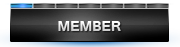



Comment